Welcome! Here, you will be able to register .com.np personal domain for free.
Here we go ...
For the registration of free .com.np personal domain you need the picture of your citizenship card and cover letter for the request. And follow the step below.
Step 1 : First of all, go to register.com.np.
Step 2 : Check domain availabitility. i.e write your name as in citizenship card. If it is already taken then add numbers. eg ramsharma123

Note: If it is difficult for you to see pictures attached here in this blog then simply click that picture it will open and would be easier for you to underestand.
Step 5: Click on the register and fill up accordingly. After registration then log in.
eg. ramsharma123.com.np
Note: Your work in dns.he.net for request of domain has been finished. Now be on resgister.com.np page. But if you want to set up your blog on this .com.np domain then some work would be there to be done.
If you don't know how to write cover letter then click here. Cover letter
eg. select citizenship and upload the photo of it and click save image. the picture would be uploaded and after that select the cover letter and click save image and it would be uploaded.
NOTE: The attachment size should be less than 800kb and should be in jpg format. The picture must be loaded in that page.
If you have filled up correctly then wait for a day and check the domain status you can see your domain name in active domain list in that same page.
For the setup of your blog with your .com.np domain you have to wait for 24 hrs.
Enjoy with your new .com.np domain .
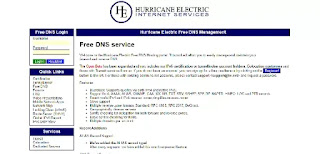


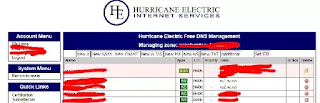





0 comments:
Post a Comment